Hello readers, Today in this blog you’ll learn how to create a Minimal To-Do List using HTML CSS, and Javascript. Previously I have shared a Custom Modal Box using HTML CSS & Javascript, now it’s time to create a To-Do List HTML CSS & jQuery.
Todo is a task management app or program to help you stay organized and manage your day-to-day. You can add things that you have to do in the whole day, after completing those works you can simply remove that item from the list.
As you can see in the image, this one is a minimal To-Do List Design and it is based on jQuery. There are 3 fields in the program. One field is for the show list, one is input for inserting items, and a plus button to add. When you type some things and press the add button, then the item will be added to the list and visible.
Remove any items from the list, you have to hover over that item and there will be a trash icon revealing you have to click that to remove it. The whole layout has a minimal design. If you’re having difficulty understanding what I am saying. You can watch a full video tutorial on this program (Minimal To-Do List).
Video Tutorial of Minimal To-Do List App
If you are a beginner, you can easily use this To-Do List in your project after changing some codes. If you have basic knowledge of HTML CSS & jQuery you can easily do that.
If you like this program (Minimal ToDo List) and want to get source codes. You can easily get the source codes of this program. To get the source codes you just need to scroll down. And, I believe this To-Do list program helps you a lot.
Minimal To-Do List App [Source Codes]
To create this program (Minimal To-Do List). First, you need to create two Files one HTML File and another one is CSS File. After creating these files just paste the following codes in your file. First, create an HTML file with the name index.html and paste the given codes in your HTML file. Remember, you’ve to create a file with .html extension.
<!DOCTYPE html>
<!-- Created By CodingNepal -->
<html lang="en" dir="ltr">
<head>
<meta charset="utf-8">
<title>To-Do List | CodingNepal</title>
<link rel="stylesheet" href="style.css">
<script src="https://code.jquery.com/jquery-3.4.1.js"></script>
<link rel="stylesheet" href="https://cdnjs.cloudflare.com/ajax/libs/font-awesome/5.15.3/css/all.min.css"/>
</head>
<body>
<div class="center">
<div class="button">
<span class="text">To-Do List</span>
<span class="icon"><i class="fas fa-sort-down"></i></span>
</div>
<div class="field">
<input type="text" required placeholder="Add your new to-do list">
<span class="add-btn">ADD</span>
</div>
<ul>
<li><span><i class="fa fa-trash"></i></span>Get a new laptop</li>
<li><span><i class="fa fa-trash"></i></span>Go to shopping</li>
<li><span><i class="fa fa-trash"></i></span>Read a newspaper</li>
<li><span><i class="fa fa-trash"></i></span>Go to college</li>
<li><span><i class="fa fa-trash"></i></span>Buy a new phone</li>
</ul>
</div>
<script>
$('.add-btn').click(function(){
$('ul').append("<li><span><i class='fa fa-trash'></i></span>"+ $('input').val() +"</li>");
$('input').val("");
});
$('ul').on("click", 'span', function(){
$(this).parent().fadeOut(500,function(){
$(this).remove();
});
});
$('.icon').click(function(){
$('.field').toggleClass("hide");
})
</script>
</body>
</html>
Second, create a CSS file with the name style.css and paste the given codes in your CSS file. Remember, you’ve to create a file with .css extension.
@import url('https://fonts.googleapis.com/css?family=Montserrat:600|Noto+Sans|Open+Sans:400,700&display=swap');
*{
margin: 0;
padding: 0;
color: #f2f2f2;
box-sizing: border-box;
}
.center{
position: absolute;
top: 45%;
left: 50%;
transform: translate(-50%, -50%);
background: #1b1b1b;
border-radius: 5px;
}
.center .button{
width: 350px;
background: #1b1b1b;
height: 50px;
padding: 0 20px;
border-radius: 5px 5px 0 0;
}
.button .text{
font-size: 25px;
font-weight: 600;
line-height: 50px;
letter-spacing: 1px;
font-family: 'Open Sans',sans-serif;
}
.button .icon{
font-size: 30px;
float: right;
line-height: 40px;
cursor: pointer;
}
.center .field{
height: 45px;
width: 350px;
background: #f2f2f2;
position: relative;
display: block;
}
.field.hide{
display: none;
}
.field input{
height: 100%;
width: 100%;
padding-left: 15px;
font-size: 18px;
outline: none;
background: none;
color: #202020;
border: 2px solid #1b1b1b;
}
.field .add-btn{
position: absolute;
top: 50%;
right: 10px;
transform: translateY(-50%);
background: #1b1b1b;
font-size: 17px;
padding: 4px 8px;
border-radius: 3px;
cursor: pointer;
font-family: 'Montserrat',sans-serif;
display: none;
}
input:valid ~ .add-btn{
display: block;
}
.center ul{
list-style: none;
overflow: hidden;
}
ul li{
height: 45px;
width: 100%;
line-height: 45px;
background: #262626;
font-family: 'Noto Sans',sans-serif;
}
ul li:nth-child(2n){
background: #1b1b1b;
}
ul li:last-child{
border-radius: 0 0 5px 5px;
}
ul li:last-child span{
border-radius: 0 5px 5px 5px;
}
ul li span{
margin-right: 20px;
height: 45px;
width: 45px;
margin-left: -45px;
background: #e74c3c;
display: inline-block;
line-height: 45px;
text-align: center;
cursor: pointer;
border-radius: 0 5px 5px 0;
transition: 0.3s ease;
}
ul li:hover span{
margin-left: 0px;
}
That’s all, now you’ve successfully created a Minimal To-Do List using HTML CSS & jQuery. If your code does not work or you’ve faced any error/problem then please comment down or contact us from the contact page.






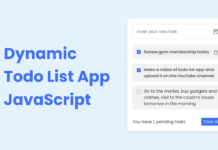
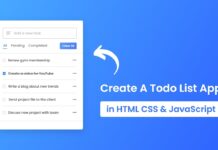
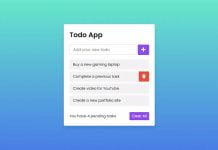






Send me your codes on my Instagram account!
I got, JavaScript Console
Uncaught SyntaxError: Invalid or unexpected token
Line: 3
Please contact me on Instagram.
SyntaxError: Invalid or unexpected token
at /:31:24
🙁
Okk let me check it.
this html file is not correct plz check and update it
This comment has been removed by the author.
Here is the codes – https://www.codingnepalweb.com/2020/05/copy-text-to-clipboard-button-javascript.html
how to make a copy button which copies all the text in the box like you used.
For that we need to set cookies on the user browser. I'll make video as soon as possible.
Thank you. Keep visiting.
Thank you. Keep visiting.
An Excellent Effort, Really so much helpful for me.
One thing or say as one error, I want to tell you that when we refresh the page the lists we've deleted before, these will come again.
Please apply some changes. So, when we refresh our page, make sure those lists we've deleted before, they would've not to come again.
I think you've to make some changes in jquery code. So, the article will became best than before and then we can add in our websites.
Hope, you'll alert me soon about the update!
Have a nice day Bro 🙂
Nice
Helpful blog and thanks for providing code.
Helpful blog and thanks for providing code.