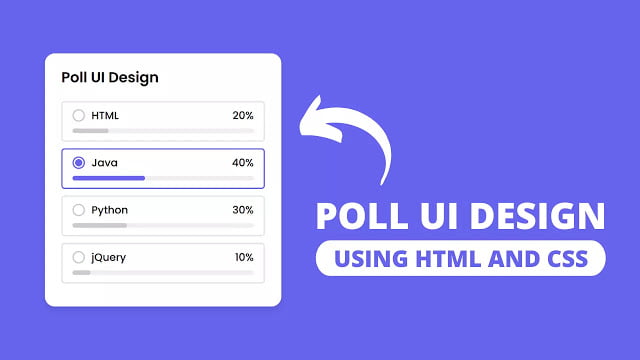 Hey friends, today in this blog you’ll learn how to create an Attractive Poll UI Design using HTML CSS & JavaScript. In the earlier blog, I have shared how to create Pure CSS Custom Radio or Select Buttons and now it’s time to create a Pooling System in JavaScript.
Hey friends, today in this blog you’ll learn how to create an Attractive Poll UI Design using HTML CSS & JavaScript. In the earlier blog, I have shared how to create Pure CSS Custom Radio or Select Buttons and now it’s time to create a Pooling System in JavaScript.You may have seen polls on Facebook, YouTube where the author posts a poll with some options, and user have to select one option from the mentioned options. You can undo your selection and in this blog, I’ll show you the same poll design.
In this Poll UI Design, there is a content box with a header and some options. At first, there is only an option name with a light grey border and a radio circle on each option but when you select an option then the selected option border color will be changed into the body color, the radio circle color also changed and checked, and the total percent and the progress bar of each option also visible as you can see in the preview image.
Video Tutorial of Poll UI Design in JavaScript
In the video, you have seen the demo of this project [Poll UI Design] and how I created it using HTML CSS & JavaScript. I hope you understood the codes behind creating this design. You can also create this poll design using only HTML & CSS with <input type=”radio”> and <label> tags but with JavaScript codes will short, efficient, easy to understand, and can also add more features.
But if you’re a beginner and you don’t know JavaScript then the above method is the best and easy for you to create this Poll UI Design which will be possible with radio input and label tags of HTML. If you like this poll design and want to get source codes or source files then you can easily copy the codes or download files from given boxes.
You might like this:
Poll UI Design in JavaScript [Source Codes]
To create this program [Poll UI Design]. First, you need to create three files, HTML File, CSS File, and JavaScript File. After creating these files just paste the following codes into your files. You can also download the source code files of this project from the given download button.
First, create an HTML file with the name of index.html and paste the given codes into your HTML file. Remember, you’ve to create a file with .html extension.
<!DOCTYPE html>
<!-- Created By CodingNepal - www.codingnepalweb.com -->
<html lang="en">
<head>
<meta charset="UTF-8">
<meta name="viewport" content="width=device-width, initial-scale=1.0">
<title>Poll UI Design | CodingNepal</title>
<link rel="stylesheet" href="style.css">
</head>
<body>
<div class="wrapper">
<header>Poll UI Design</header>
<div class="poll-area">
<input type="checkbox" name="poll" id="opt-1">
<input type="checkbox" name="poll" id="opt-2">
<input type="checkbox" name="poll" id="opt-3">
<input type="checkbox" name="poll" id="opt-4">
<label for="opt-1" class="opt-1">
<div class="row">
<div class="column">
<span class="circle"></span>
<span class="text">HTML</span>
</div>
<span class="percent">30%</span>
</div>
<div class="progress" style='--w:30;'></div>
</label>
<label for="opt-2" class="opt-2">
<div class="row">
<div class="column">
<span class="circle"></span>
<span class="text">Java</span>
</div>
<span class="percent">20%</span>
</div>
<div class="progress" style='--w:20;'></div>
</label>
<label for="opt-3" class="opt-3">
<div class="row">
<div class="column">
<span class="circle"></span>
<span class="text">Python</span>
</div>
<span class="percent">40%</span>
</div>
<div class="progress" style='--w:40;'></div>
</label>
<label for="opt-4" class="opt-4">
<div class="row">
<div class="column">
<span class="circle"></span>
<span class="text">jQuery</span>
</div>
<span class="percent">10%</span>
</div>
<div class="progress" style='--w:10;'></div>
</label>
</div>
</div>
<script src="script.js"></script>
</body>
</html>
Second, create a CSS file with the name of style.css and paste the given codes in your CSS file. Remember, you’ve to create a file with .css extension.
@import url('https://fonts.googleapis.com/css2?family=Poppins:wght@200;300;400;500;600;700&display=swap');
*{
margin: 0;
padding: 0;
box-sizing: border-box;
font-family: 'Poppins', sans-serif;
}
body{
display: flex;
align-items: center;
justify-content: center;
min-height: 100vh;
background: #6665ee;
}
::selection{
color: #fff;
background: #6665ee;
}
.wrapper{
background: #fff;
border-radius: 15px;
padding: 25px;
max-width: 380px;
width: 100%;
box-shadow: 0px 5px 10px rgba(0,0,0,0.1);
}
.wrapper header{
font-size: 22px;
font-weight: 600;
}
.wrapper .poll-area{
margin: 20px 0 15px 0;
}
.poll-area label{
display: block;
margin-bottom: 10px;
border-radius: 5px;
padding: 8px 15px;
border: 2px solid #e6e6e6;
transition: all 0.2s ease;
}
.poll-area label:hover{
border-color: #ddd;
}
label.selected{
border-color: #6665ee!important;
}
label .row{
display: flex;
pointer-events: none;
justify-content: space-between;
}
label .row .column{
display: flex;
align-items: center;
}
label .row .circle{
height: 19px;
width: 19px;
display: block;
border: 2px solid #ccc;
border-radius: 50%;
margin-right: 10px;
position: relative;
}
label.selected .row .circle{
border-color: #6665ee;
}
label .row .circle::after{
content: "";
height: 11px;
width: 11px;
background: #6665ee;
border-radius: inherit;
position: absolute;
left: 2px;
top: 2px;
display: none;
}
.poll-area label:hover .row .circle::after{
display: block;
background: #e6e6e6;
}
label.selected .row .circle::after{
display: block;
background: #6665ee!important;
}
label .row span{
font-size: 16px;
font-weight: 500;
}
label .row .percent{
display: none;
}
label .progress{
height: 7px;
width: 100%;
position: relative;
background: #f0f0f0;
margin: 8px 0 3px 0;
border-radius: 30px;
display: none;
pointer-events: none;
}
label .progress:after{
position: absolute;
content: "";
height: 100%;
background: #ccc;
width: calc(1% * var(--w));
border-radius: inherit;
transition: all 0.2s ease;
}
label.selected .progress::after{
background: #6665ee;
}
label.selectall .progress,
label.selectall .row .percent{
display: block;
}
input[type="radio"],
input[type="checkbox"]{
display: none;
}
Last, create a JavaScript file with the name of script.js and paste the given codes into your JavaScript file. Remember, you’ve to create a file with .js extension.
const options = document.querySelectorAll("label");
for (let i = 0; i < options.length; i++) {
options[i].addEventListener("click", ()=>{
for (let j = 0; j < options.length; j++) {
if(options[j].classList.contains("selected")){
options[j].classList.remove("selected");
}
}
options[i].classList.add("selected");
for (let k = 0; k < options.length; k++) {
options[k].classList.add("selectall");
}
let forVal = options[i].getAttribute("for");
let selectInput = document.querySelector("#"+forVal);
let getAtt = selectInput.getAttribute("type");
if(getAtt == "checkbox"){
selectInput.setAttribute("type", "radio");
}else if(selectInput.checked == true){
options[i].classList.remove("selected");
selectInput.setAttribute("type", "checkbox");
}
let array = [];
for (let l = 0; l < options.length; l++) {
if(options[l].classList.contains("selected")){
array.push(l);
}
}
if(array.length == 0){
for (let m = 0; m < options.length; m++) {
options[m].removeAttribute("class");
}
}
});
}
That’s all, now you’ve successfully created a Poll UI Design using HTML CSS & JavaScript. If your code doesn’t work or you’ve faced any error/problem then please download the source code files from the given download button. It’s free and a .zip file will be downloaded then you’ve to extract it.











nice
I like your designs and your videos but when I am putting these codes on my website it just works for some time and it’s just not working properly.
And I also want a video on how to make a comment box using HTML, CSS, and Javascript
And please reply as soon as possible
Hello.
How do I put this poll on a website page