Hello readers, today we are going to learn to create a Responsive Dropdown Sidebar Menu using HTML CSS, and JavaScript. If you want this sidebar design without a dropdown menu, you can visit this link: Responsive Sidebar Menu.
Sidebar means the section on the website that is located on the right or left side with some important navigation links and the user can open or close it. Dropdown menu means that sub-menu or nav links which are hidden in very first but when user do hover or click on the main nav link then sub-menu appears.
There are various ways to create a drop-down navigation menu. I think the following are the best and easy ways:
In HTML:
Now for submenu add <ul> </ul> tag again inside the <li> </li> like this:
<ul><li>Home
<ul>
<li>Sub Menu</li>
</ul>
</li></ul>
If you want to watch the real virtual demo and tutorial of this sidebar menu with a submenu then I highly recommend you to watch the given video tutorial of the dropdown. After watching the video I sure you will understand how all code works behind this design.
Dropdown Sidebar Menu in HTML CSS & JavaScript | Video
I hope you have watched the video tutorial of our drop-down side navigation bar in HTML CSS and JavaScript. As we have seen on the tutorial, first our sidebar is close and we can see an icon of navigation but when I did hover the navigation link’s name and a submenu appears. When I open the dropdown sidebar menu, all navigation links’ names appear, and the submenu comes at the bottom of the main navigation links.
Actually, all these are made by HTML and CSS, but I have used a little touch of JavaScript to make open and close functions. We can also make open-close functions with HTML and CSS only if you are wondering to know then on this link – Sidebar Menu using only HTML and CSS.
I believe, now you guys can easily build this drop-down sidebar menu but if you are confused to make this side navigation bar then scroll down to get all source code.
You May Like This:
Dropdown Sidebar Menu | Free Source Code
Before copying the given code, you need to create two files: HTML and CSS files. After Creating these two files then you can copy-paste the following codes in your documents.
To copying the following HTML of the dropdown sidebar menu you have to create a file with the name of index.html on your computer and copy-paste the given HTML code in your HTML document.
<!DOCTYPE html>
<!-- Coding by CodingNepal | www.codingnepalweb.com -->
<html lang="en" dir="ltr">
<head>
<meta charset="UTF-8">
<title> Drop Down Sidebar Menu | CodingLab </title>
<link rel="stylesheet" href="style.css">
<!-- Boxiocns CDN Link -->
<link href='https://unpkg.com/[email protected]/css/boxicons.min.css' rel='stylesheet'>
<meta name="viewport" content="width=device-width, initial-scale=1.0">
</head>
<body>
<div class="sidebar close">
<div class="logo-details">
<i class='bx bxl-c-plus-plus'></i>
<span class="logo_name">CodingLab</span>
</div>
<ul class="nav-links">
<li>
<a href="#">
<i class='bx bx-grid-alt' ></i>
<span class="link_name">Dashboard</span>
</a>
<ul class="sub-menu blank">
<li><a class="link_name" href="#">Category</a></li>
</ul>
</li>
<li>
<div class="iocn-link">
<a href="#">
<i class='bx bx-collection' ></i>
<span class="link_name">Category</span>
</a>
<i class='bx bxs-chevron-down arrow' ></i>
</div>
<ul class="sub-menu">
<li><a class="link_name" href="#">Category</a></li>
<li><a href="#">HTML & CSS</a></li>
<li><a href="#">JavaScript</a></li>
<li><a href="#">PHP & MySQL</a></li>
</ul>
</li>
<li>
<div class="iocn-link">
<a href="#">
<i class='bx bx-book-alt' ></i>
<span class="link_name">Posts</span>
</a>
<i class='bx bxs-chevron-down arrow' ></i>
</div>
<ul class="sub-menu">
<li><a class="link_name" href="#">Posts</a></li>
<li><a href="#">Web Design</a></li>
<li><a href="#">Login Form</a></li>
<li><a href="#">Card Design</a></li>
</ul>
</li>
<li>
<a href="#">
<i class='bx bx-pie-chart-alt-2' ></i>
<span class="link_name">Analytics</span>
</a>
<ul class="sub-menu blank">
<li><a class="link_name" href="#">Analytics</a></li>
</ul>
</li>
<li>
<a href="#">
<i class='bx bx-line-chart' ></i>
<span class="link_name">Chart</span>
</a>
<ul class="sub-menu blank">
<li><a class="link_name" href="#">Chart</a></li>
</ul>
</li>
<li>
<div class="iocn-link">
<a href="#">
<i class='bx bx-plug' ></i>
<span class="link_name">Plugins</span>
</a>
<i class='bx bxs-chevron-down arrow' ></i>
</div>
<ul class="sub-menu">
<li><a class="link_name" href="#">Plugins</a></li>
<li><a href="#">UI Face</a></li>
<li><a href="#">Pigments</a></li>
<li><a href="#">Box Icons</a></li>
</ul>
</li>
<li>
<a href="#">
<i class='bx bx-compass' ></i>
<span class="link_name">Explore</span>
</a>
<ul class="sub-menu blank">
<li><a class="link_name" href="#">Explore</a></li>
</ul>
</li>
<li>
<a href="#">
<i class='bx bx-history'></i>
<span class="link_name">History</span>
</a>
<ul class="sub-menu blank">
<li><a class="link_name" href="#">History</a></li>
</ul>
</li>
<li>
<a href="#">
<i class='bx bx-cog' ></i>
<span class="link_name">Setting</span>
</a>
<ul class="sub-menu blank">
<li><a class="link_name" href="#">Setting</a></li>
</ul>
</li>
<li>
<div class="profile-details">
<div class="profile-content">
<img src="image/profile.jpg" alt="profileImg">
</div>
<div class="name-job">
<div class="profile_name">Prem Shahi</div>
<div class="job">Web Desginer</div>
</div>
<i class='bx bx-log-out' ></i>
</div>
</li>
</ul>
</div>
<section class="home-section">
<div class="home-content">
<i class='bx bx-menu' ></i>
<span class="text">Drop Down Sidebar</span>
</div>
</section>
<script>
let arrow = document.querySelectorAll(".arrow");
for (var i = 0; i < arrow.length; i++) {
arrow[i].addEventListener("click", (e)=>{
let arrowParent = e.target.parentElement.parentElement;//selecting main parent of arrow
arrowParent.classList.toggle("showMenu");
});
}
let sidebar = document.querySelector(".sidebar");
let sidebarBtn = document.querySelector(".bx-menu");
console.log(sidebarBtn);
sidebarBtn.addEventListener("click", ()=>{
sidebar.classList.toggle("close");
});
</script>
</body>
</html>
/* Google Fonts Import Link */
@import url('https://fonts.googleapis.com/css2?family=Poppins:wght@300;400;500;600;700&display=swap');
*{
margin: 0;
padding: 0;
box-sizing: border-box;
font-family: 'Poppins', sans-serif;
}
.sidebar{
position: fixed;
top: 0;
left: 0;
height: 100%;
width: 260px;
background: #11101d;
z-index: 100;
transition: all 0.5s ease;
}
.sidebar.close{
width: 78px;
}
.sidebar .logo-details{
height: 60px;
width: 100%;
display: flex;
align-items: center;
}
.sidebar .logo-details i{
font-size: 30px;
color: #fff;
height: 50px;
min-width: 78px;
text-align: center;
line-height: 50px;
}
.sidebar .logo-details .logo_name{
font-size: 22px;
color: #fff;
font-weight: 600;
transition: 0.3s ease;
transition-delay: 0.1s;
}
.sidebar.close .logo-details .logo_name{
transition-delay: 0s;
opacity: 0;
pointer-events: none;
}
.sidebar .nav-links{
height: 100%;
padding: 30px 0 150px 0;
overflow: auto;
}
.sidebar.close .nav-links{
overflow: visible;
}
.sidebar .nav-links::-webkit-scrollbar{
display: none;
}
.sidebar .nav-links li{
position: relative;
list-style: none;
transition: all 0.4s ease;
}
.sidebar .nav-links li:hover{
background: #1d1b31;
}
.sidebar .nav-links li .iocn-link{
display: flex;
align-items: center;
justify-content: space-between;
}
.sidebar.close .nav-links li .iocn-link{
display: block
}
.sidebar .nav-links li i{
height: 50px;
min-width: 78px;
text-align: center;
line-height: 50px;
color: #fff;
font-size: 20px;
cursor: pointer;
transition: all 0.3s ease;
}
.sidebar .nav-links li.showMenu i.arrow{
transform: rotate(-180deg);
}
.sidebar.close .nav-links i.arrow{
display: none;
}
.sidebar .nav-links li a{
display: flex;
align-items: center;
text-decoration: none;
}
.sidebar .nav-links li a .link_name{
font-size: 18px;
font-weight: 400;
color: #fff;
transition: all 0.4s ease;
}
.sidebar.close .nav-links li a .link_name{
opacity: 0;
pointer-events: none;
}
.sidebar .nav-links li .sub-menu{
padding: 6px 6px 14px 80px;
margin-top: -10px;
background: #1d1b31;
display: none;
}
.sidebar .nav-links li.showMenu .sub-menu{
display: block;
}
.sidebar .nav-links li .sub-menu a{
color: #fff;
font-size: 15px;
padding: 5px 0;
white-space: nowrap;
opacity: 0.6;
transition: all 0.3s ease;
}
.sidebar .nav-links li .sub-menu a:hover{
opacity: 1;
}
.sidebar.close .nav-links li .sub-menu{
position: absolute;
left: 100%;
top: -10px;
margin-top: 0;
padding: 10px 20px;
border-radius: 0 6px 6px 0;
opacity: 0;
display: block;
pointer-events: none;
transition: 0s;
}
.sidebar.close .nav-links li:hover .sub-menu{
top: 0;
opacity: 1;
pointer-events: auto;
transition: all 0.4s ease;
}
.sidebar .nav-links li .sub-menu .link_name{
display: none;
}
.sidebar.close .nav-links li .sub-menu .link_name{
font-size: 18px;
opacity: 1;
display: block;
}
.sidebar .nav-links li .sub-menu.blank{
opacity: 1;
pointer-events: auto;
padding: 3px 20px 6px 16px;
opacity: 0;
pointer-events: none;
}
.sidebar .nav-links li:hover .sub-menu.blank{
top: 50%;
transform: translateY(-50%);
}
.sidebar .profile-details{
position: fixed;
bottom: 0;
width: 260px;
display: flex;
align-items: center;
justify-content: space-between;
background: #1d1b31;
padding: 12px 0;
transition: all 0.5s ease;
}
.sidebar.close .profile-details{
background: none;
}
.sidebar.close .profile-details{
width: 78px;
}
.sidebar .profile-details .profile-content{
display: flex;
align-items: center;
}
.sidebar .profile-details img{
height: 52px;
width: 52px;
object-fit: cover;
border-radius: 16px;
margin: 0 14px 0 12px;
background: #1d1b31;
transition: all 0.5s ease;
}
.sidebar.close .profile-details img{
padding: 10px;
}
.sidebar .profile-details .profile_name,
.sidebar .profile-details .job{
color: #fff;
font-size: 18px;
font-weight: 500;
white-space: nowrap;
}
.sidebar.close .profile-details i,
.sidebar.close .profile-details .profile_name,
.sidebar.close .profile-details .job{
display: none;
}
.sidebar .profile-details .job{
font-size: 12px;
}
.home-section{
position: relative;
background: #E4E9F7;
height: 100vh;
left: 260px;
width: calc(100% - 260px);
transition: all 0.5s ease;
}
.sidebar.close ~ .home-section{
left: 78px;
width: calc(100% - 78px);
}
.home-section .home-content{
height: 60px;
display: flex;
align-items: center;
}
.home-section .home-content .bx-menu,
.home-section .home-content .text{
color: #11101d;
font-size: 35px;
}
.home-section .home-content .bx-menu{
margin: 0 15px;
cursor: pointer;
}
.home-section .home-content .text{
font-size: 26px;
font-weight: 600;
}
@media (max-width: 400px) {
.sidebar.close .nav-links li .sub-menu{
display: none;
}
.sidebar{
width: 78px;
}
.sidebar.close{
width: 0;
}
.home-section{
left: 78px;
width: calc(100% - 78px);
z-index: 100;
}
.sidebar.close ~ .home-section{
width: 100%;
left: 0;
}
}





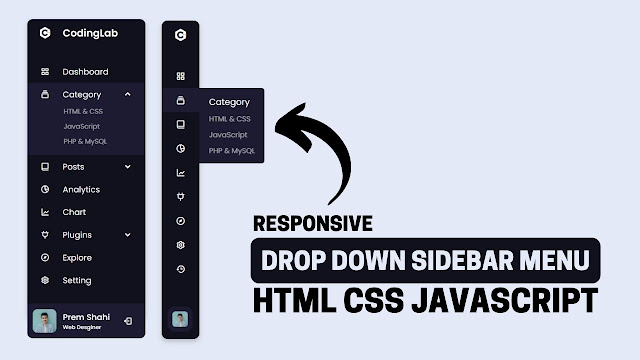









Hey! I’m using this in my website, but is it copyrighted? Do I need to credit you or not?
Feel free to use it!
You saved me allot of time man
Hi Prem, Have you done a menu with a 2 deep sub menu. When you select one menu, you can then select another in the first dropdown. Thanks
May i know the license for this dropdown side bar menu?
Which comment servers use
thank you for the tutorial, can i use some parts of it it for a client?
Hello and Thank you, how to make the function use the li and not only arrow to show the dub menu please
Thank you, amazing work, i love it. And could you guide me to use the same font icon offline?
I hope to use this one for my small project
Thanks a lot
Best Wishing
how to ad this in blogger
how would a paragraph in the middle
How would i add a paragraph in the middle of the page
Muito obrigado amigo.
Queria adicionar outro submenu dentro do submenu…
Estou com dificudade !
Thank you very much friend.
I wanted to add another submenu inside the submenu…
I'm having trouble
Great Work !!
hello sir, I appreciate it profusely, that's very cool, can you make a tutorial for the main content?. you are really a professional front end developer
I was able to add a nice touch to this menu. I added a tab that has an Arrow ICON the points to the right and rotates 180 as the menu expands from the left, ending with an arrow pointing to the left to indicate to collapse the menu. Then when pressed translates back to a right arrow pointing circle, indicating press to expand the menu.
I had to right some javscript to remove class names and add class names to the affected elements needed for translations.
you should start to transition to use css grid for your layouts and navigations. i will try to incorporate a subset of this menu in css grid. otherwise it will be too difficult for me to incorporate in a website with regards to content flow.
you do some nice stuff.
really nice guys!
how do you change icon? i tried akar-icons:instagram-fill but it doesnt show up
Glad you liked it.
Thank you very much, amazing work i love it.
Thank you, amazing work, i love it
Sorry I don't have idea about bootstrap
Sorry I don't have any idea about react.
Hi codinglab. Thanks alot for helping us with your wisdom. Im facing a little issue. My hovering is not working. Hover submenu not showing. Actually transfering the whole in react.
adding bootstrap css creating problem .. what to do sir
Yeah, you can
Glad you liked my works!!
You have my gratitude, sir!
may i use any template to my project and then to my clients
All codes will work offline perfectyly. You just need to download offline font icoon only.
I was completed code, and waiting you are allow publish it.
Hey
Thanks for this video and this tutorial. It helped me a lot to understand and learn new things. I want to go further and decided to add the animation effect myself when the menu expands, but nothing works for me. Tell me how you can do it?
Could you pass me the css, from the option that when you touch something, a sub menu appears, it is that I cannot find it
Thank you so much codinglab
Amazing!!
Hi, thank you so much and it works perfectly!!!
Is it possible to use this design offline? e.g. use this to develop an application and run it without the internet connection, will all the icons and functions still be there?
I want to write this with React and TypeScript, let get back for me if you allow, please.
Hi, I have a problem that tells me "parentElement does not exist in the EventTarget" and I don't know how to solve it, pls help me.
The drop down sidebar is not working
Hello,
first thank you so much for this – its amazing!
But i have a problem on mobile devices the animation is a litte bit laggy… Can somebody help me please?
Hi
Thank you so much
So Amazing Bro.. You are Amazing Front end Developer..
Lovely.. Wowww
Please do watch the video tutorial then you will get all the idea.
You are always welcome Donzaala
If you are facing not scrolling problem while sidebar is opened then you might have given overflow hidden. And if you closed the sidebar the scroll function would not work because I have given overflow visible for showing the tooltip or sub-menu because we have only one option either show submenu on hover or make scroll and hide submenu or tooltip.
I like this side navigation bar but i'm not sure how to move the drop down button on the side navigation bar? Tried retooling the css but no luck. How would I go about this?
Hi CodingLab, sidebar scroll is not coming when side-bar menu items exceeds max height(overflow:auto is not working for nav-links)
osm
This is awesome. Thanks for sharing
You're welcome Hansana
Thank You So Much for This STUFF. 🙂