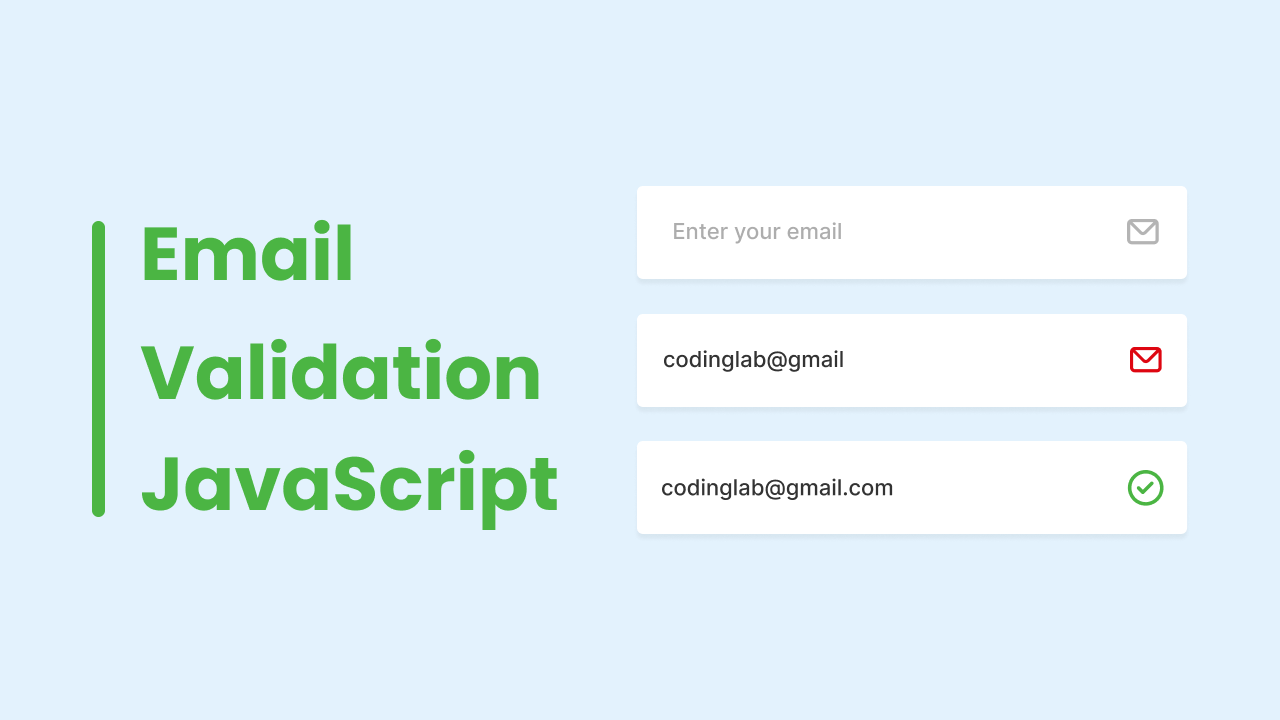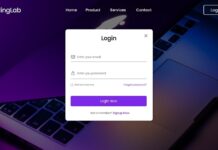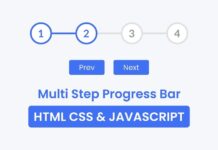Hello friend, I hope you are doing and creating awesome projects. Today in this blog you will learn to Validate an Email Address in HTML CSS and JavaScript. There are lots of validation projects that you can found on this blog like Email Validation, password, and confirm password validation.
An Email Validation means authenticating the email address that the user filled. You can see on the apps of the website where a login or signup form available and we need to enter our email address and password to register. For such things, a valid email address is needed.
Let’s have a quick look at the given image of our project [How to Validate Email Address]. On the image, you can see three input fields with text and icons. On the first input email field, we can see it is empty, on the second input email field, we can see an invalid email that’s why the icon color is red and on the third input email field, we can see a valid email that’s why the color of the icon is green and check icon. The color icons will automatically while you are typing the email.
You can watch the real demo of this email checker by watching the given video tutorial. Also by watching the given video tutorial, you will get the idea of how all HTML CSS, and JavaScript code are working behind this email validator.
Validate Email Address in JavaScript | Email Checker
I have provided all the HTML CSS and JavaScript code that I have used to create this Email Checker. Before getting into the source code file, I would like to explain the given video tutorial of email validators briefly.
As you have seen in the video tutorial on Email verifiers. At first, there was an empty input email field with grey colored icon, when I started to type my email the icon changed to red color and when I completed my email address with a valid email address, the icon colored change to green with a check icon.
To make the UI design of the input field I have used HTML and CSS only to validate the email address and change the color of the icon and icon, I have used some JavaScript Code, and to validate the email address I have used some regex pattern.
I hope, now you can create this Email Checker using HTML CSS, and JavaScript, if you are feeling difficulty validating the email address, I have provided all the source code below.
You Might Like This:
Email Checker [Source Code]
<!DOCTYPE html>
<!-- Coding By CodingNepal - codingnepalweb.com -->
<html lang="en">
<head>
<meta charset="UTF-8" />
<meta http-equiv="X-UA-Compatible" content="IE=edge" />
<meta name="viewport" content="width=device-width, initial-scale=1.0" />
<title>JavaScript Email Vaidation</title>
<!-- CSS -->
<link rel="stylesheet" href="css/style.css" />
<!-- Unicons CSS -->
<link
rel="stylesheet"
href="https://unicons.iconscout.com/release/v4.0.0/css/line.css"
/>
</head>
<body>
<div class="input-field">
<input type="email" placeholder="Enter your email" spellcheck="false"/>
<i class="uil uil-envelope email-icon"></i>
</div>
<!-- JavaScript -->
<script>
const input = document.querySelector("input"),
emailIcon = document.querySelector(".email-icon")
input.addEventListener("keyup", () =>{
let pattern = /^[^ ]+@[^ ]+\.[a-z]{2,3}$/;
if(input.value === ""){
emailIcon.classList.replace("uil-check-circle", "uil-envelope");
return emailIcon.style.color = "#b4b4b4";
}
if(input.value.match(pattern)){
emailIcon.classList.replace("uil-envelope", "uil-check-circle");
return emailIcon.style.color = "#4bb543"
}
emailIcon.classList.replace("uil-check-circle", "uil-envelope");
emailIcon.style.color = "#de0611"
})
</script>
</body>
</html>
/* Google Fonts - Poppins */
@import url("https://fonts.googleapis.com/css2?family=Poppins:wght@300;400;500;600&display=swap");
* {
margin: 0;
padding: 0;
box-sizing: border-box;
font-family: "Poppins", sans-serif;
}
body {
height: 100vh;
display: flex;
align-items: center;
justify-content: center;
background: #e3f2fd;
}
.input-field {
position: relative;
height: 50px;
width: 280px;
border-radius: 6px;
background-color: #fff;
box-shadow: 0 5px 10px rgba(0, 0, 0, 0.1);
}
.input-field input {
height: 100%;
width: 100%;
border: none;
outline: none;
border-radius: 6px;
padding: 0 15px;
font-size: 15px;
font-weight: 400;
color: #333;
}
input::placeholder {
color: #b4b4b4;
}
.input-field .email-icon {
position: absolute;
right: 15px;
top: 50%;
transform: translateY(-50%);
font-size: 22px;
color: #b4b4b4;
}
If you face any difficulties while creating your Valid Email Checker or your code is not working as expected, you can download the source code files for this Valid Email Checker for free by clicking on the download button, and you can also view a live demo of this card slider by clicking on the view live button.