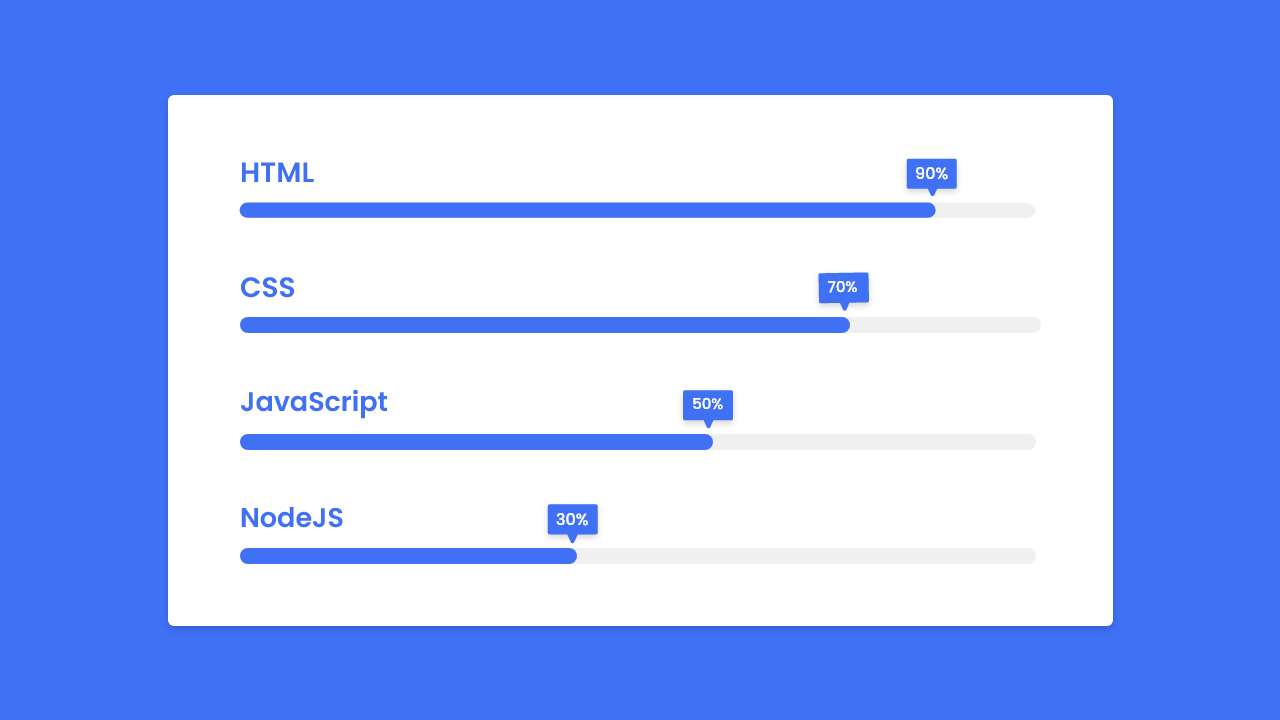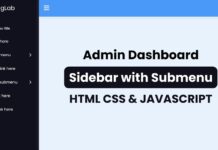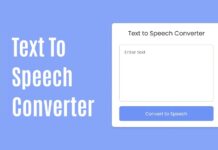Hello friend, I hope you are doing well. Today in this blog, you are going to learn to create an Animated Skills Bar in HTML and CSS. There are lots of progressing bars I already have created. Today’s project will be something different and useful as usual.
Skills Bar is this combination of different skills that someone has, it is like the qualification of the particular person for the particular work. For example, if someone is a front end developer, then he has the knowledge of HTML, CSS, Adobe XD and basic JavaScript.
Let’s have a quick look at the given image of our project that we are going to create [Animated Skills Bar in HTML & CSS]. On the image, we can see a total of four bars. Every bar has a different title and percentage. When the page will refresh or open that percentage of skill got animated.
For the better, you can watch the real demo of our project [Animated Skills Bar in HTML & CSS] and all the HTML and CSS codes that I have used to create this project.
Animated Skills Bar in HTML & CSS | Progress Bar
I have provided all the HTML and CSS codes that I have used to create this animated skills bar. Before getting into the source code file, I would like to explain the given video tutorial for a piece of basic information to you.
As you have seen in the video tutorial of our project [Animated Skills Bar or Progress Bar]. At first, we have seen a total of four bars with different percentages and that is the actual percentage skills someone has for example. When I refreshed the webpage all the skill bars progressed one by one with beautiful animation. As you have got the idea for the animation for the skill’s percentage bar I have used CSS animation.
Now I believe, you can build this Skills Bar with Progressing Animation using HTML and CSS. If you are feeling difficulty creating this animated skills bar, I have provided all the HTML and CSS code below.
You Might Like This:
Animated Skills Bar [Source Code]
<!DOCTYPE html>
<!-- Coding By CodingNepal - codingnepalweb.com -->
<html lang="en">
<head>
<meta charset="UTF-8">
<meta http-equiv="X-UA-Compatible" content="IE=edge">
<meta name="viewport" content="width=device-width, initial-scale=1.0">
<!----======== CSS ======== -->
<link rel="stylesheet" href="style.css">
<title>Animated Skills Bar</title>
</head>
<body>
<div class="container">
<div class="skill-box">
<span class="title">HTML</span>
<div class="skill-bar">
<span class="skill-per html">
<span class="tooltip">90%</span>
</span>
</div>
</div>
<div class="skill-box">
<span class="title">CSS</span>
<div class="skill-bar">
<span class="skill-per css">
<span class="tooltip">70%</span>
</span>
</div>
</div>
<div class="skill-box">
<span class="title">JavaScript</span>
<div class="skill-bar">
<span class="skill-per javascript">
<span class="tooltip">50%</span>
</span>
</div>
</div>
<div class="skill-box">
<span class="title">NodeJS</span>
<div class="skill-bar">
<span class="skill-per nodejs">
<span class="tooltip">30%</span>
</span>
</div>
</div>
</div>
</body>
</html>
/* ===== Google Font Import - Poppins ===== */
@import url('https://fonts.googleapis.com/css2?family=Poppins:wght@200;300;400;500;600&display=swap');
*{
margin: 0;
padding: 0;
box-sizing: border-box;
font-family: 'Poppins', sans-serif;
}
body{
height: 100vh;
display: flex;
background: #4070f4;
align-items: center;
justify-content: center;
}
.container{
position: relative;
max-width: 500px;
width: 100%;
background: #fff;
margin: 0 15px;
padding: 10px 20px;
border-radius: 7px;
}
.container .skill-box{
width: 100%;
margin: 25px 0;
}
.skill-box .title{
display: block;
font-size: 14px;
font-weight: 600;
color: #333;
}
.skill-box .skill-bar{
height: 8px;
width: 100%;
border-radius: 6px;
margin-top: 6px;
background: rgba(0,0,0,0.1);
}
.skill-bar .skill-per{
position: relative;
display: block;
height: 100%;
width: 90%;
border-radius: 6px;
background: #4070f4;
animation: progress 0.4s ease-in-out forwards;
opacity: 0;
}
.skill-per.css{
width: 70%;
animation-delay: 0.1s;
}
.skill-per.javascript{
width: 50%;
animation-delay: 0.2s;
}
.skill-per.nodejs{
width: 30%;
animation-delay: 0.3s;
}
@keyframes progress {
0%{
width: 0;
opacity: 1;
}
100%{
opacity: 1;
}
}
.skill-per .tooltip{
position: absolute;
right: -14px;
top: -28px;
font-size: 9px;
font-weight: 500;
color: #fff;
padding: 2px 6px;
border-radius: 3px;
background: #4070f4;
z-index: 1;
}
.tooltip::before{
content: '';
position: absolute;
left: 50%;
bottom: -2px;
height: 10px;
width: 10px;
z-index: -1;
background-color: #4070f4;
transform: translateX(-50%) rotate(45deg);
}