If you’re unfamiliar, a sidebar is a section positioned along one side of a website, typically containing navigation links or widgets. The sidebar is used to provide convenient access to different pages and enhance the overall user’s navigation.
In this blog post, you will learn how to create a responsive side navigation bar with submenus using HTML, CSS, and JavaScript. This sidebar includes many features like submenus, a dark or light theme mode, and other things that ensure a visually appealing and customizable user experience.
But that’s not all! You’ll also learn to create a top navigation menu. This menu includes useful elements like a search box, a user profile icon, and a theme switcher. Overall, with all these features, this sidebar is fully responsive, meaning it works perfectly on both large devices and phones.
So, whether you are a beginner or have some experience in web development, this tutorial provides step-by-step instructions and code snippets to help you better understand the creation of both the sidebar and the top navigation menu.
Steps to Create a Side Navigation Bar in HTML CSS JS
To create a Responsive Side Navigation Bar using HTML, CSS, and JavaScript, follow the given steps line by line:
- Create a folder. You can name this folder whatever you want, and inside this folder, create the mentioned files.
- Create an
index.htmlfile. The file name must be index and its extension .html - Create a
style.cssfile. The file name must be style and its extension .css - Create a
script.jsfile. The file name must be script and its extension .js
To start, add the following HTML codes to your index.html file to create a basic layout for the Side Navigation Bar. This code includes all the HTML for the Sidebar and top Navigation Bar.
<!DOCTYPE html>
<!-- Coding by CodingNepal || www.codingnepalweb.com -->
<html lang="en">
<head>
<meta charset="utf-8" />
<meta name="viewport" content="width=device-width, initial-scale=1" />
<!-- Boxicons CSS -->
<link href="https://unpkg.com/[email protected]/css/boxicons.min.css" rel="stylesheet" />
<title>Side Navigation Bar in HTML CSS JavaScript</title>
<link rel="stylesheet" href="style.css" />
</head>
<body>
<!-- navbar -->
<nav class="navbar">
<div class="logo_item">
<i class="bx bx-menu" id="sidebarOpen"></i>
<img src="images/logo.png" alt=""></i>CodingNepal
</div>
<div class="search_bar">
<input type="text" placeholder="Search" />
</div>
<div class="navbar_content">
<i class="bi bi-grid"></i>
<i class='bx bx-sun' id="darkLight"></i>
<i class='bx bx-bell' ></i>
<img src="images/profile.jpg" alt="" class="profile" />
</div>
</nav>
<!-- sidebar -->
<nav class="sidebar">
<div class="menu_content">
<ul class="menu_items">
<div class="menu_title menu_dahsboard"></div>
<!-- duplicate or remove this li tag if you want to add or remove navlink with submenu -->
<!-- start -->
<li class="item">
<div href="#" class="nav_link submenu_item">
<span class="navlink_icon">
<i class="bx bx-home-alt"></i>
</span>
<span class="navlink">Home</span>
<i class="bx bx-chevron-right arrow-left"></i>
</div>
<ul class="menu_items submenu">
<a href="#" class="nav_link sublink">Nav Sub Link</a>
<a href="#" class="nav_link sublink">Nav Sub Link</a>
<a href="#" class="nav_link sublink">Nav Sub Link</a>
<a href="#" class="nav_link sublink">Nav Sub Link</a>
</ul>
</li>
<!-- end -->
<!-- duplicate this li tag if you want to add or remove navlink with submenu -->
<!-- start -->
<li class="item">
<div href="#" class="nav_link submenu_item">
<span class="navlink_icon">
<i class="bx bx-grid-alt"></i>
</span>
<span class="navlink">Overview</span>
<i class="bx bx-chevron-right arrow-left"></i>
</div>
<ul class="menu_items submenu">
<a href="#" class="nav_link sublink">Nav Sub Link</a>
<a href="#" class="nav_link sublink">Nav Sub Link</a>
<a href="#" class="nav_link sublink">Nav Sub Link</a>
<a href="#" class="nav_link sublink">Nav Sub Link</a>
</ul>
</li>
<!-- end -->
</ul>
<ul class="menu_items">
<div class="menu_title menu_editor"></div>
<!-- duplicate these li tag if you want to add or remove navlink only -->
<!-- Start -->
<li class="item">
<a href="#" class="nav_link">
<span class="navlink_icon">
<i class="bx bxs-magic-wand"></i>
</span>
<span class="navlink">Magic build</span>
</a>
</li>
<!-- End -->
<li class="item">
<a href="#" class="nav_link">
<span class="navlink_icon">
<i class="bx bx-loader-circle"></i>
</span>
<span class="navlink">Filters</span>
</a>
</li>
<li class="item">
<a href="#" class="nav_link">
<span class="navlink_icon">
<i class="bx bx-filter"></i>
</span>
<span class="navlink">Filter</span>
</a>
</li>
<li class="item">
<a href="#" class="nav_link">
<span class="navlink_icon">
<i class="bx bx-cloud-upload"></i>
</span>
<span class="navlink">Upload new</span>
</a>
</li>
</ul>
<ul class="menu_items">
<div class="menu_title menu_setting"></div>
<li class="item">
<a href="#" class="nav_link">
<span class="navlink_icon">
<i class="bx bx-flag"></i>
</span>
<span class="navlink">Notice board</span>
</a>
</li>
<li class="item">
<a href="#" class="nav_link">
<span class="navlink_icon">
<i class="bx bx-medal"></i>
</span>
<span class="navlink">Award</span>
</a>
</li>
<li class="item">
<a href="#" class="nav_link">
<span class="navlink_icon">
<i class="bx bx-cog"></i>
</span>
<span class="navlink">Setting</span>
</a>
</li>
<li class="item">
<a href="#" class="nav_link">
<span class="navlink_icon">
<i class="bx bx-layer"></i>
</span>
<span class="navlink">Features</span>
</a>
</li>
</ul>
<!-- Sidebar Open / Close -->
<div class="bottom_content">
<div class="bottom expand_sidebar">
<span> Expand</span>
<i class='bx bx-log-in' ></i>
</div>
<div class="bottom collapse_sidebar">
<span> Collapse</span>
<i class='bx bx-log-out'></i>
</div>
</div>
</div>
</nav>
<!-- JavaScript -->
<script src="script.js"></script>
</body>
</html>
Next, add the following CSS codes to your style.css file to style Sidebar and Navigation Bar. You can customize this code to your liking by adjusting the color, font, size, and other CSS properties. Upon adding these styles, the Sidebar will initially be visible in the browser.
/* Import Google font - Poppins */
@import url("https://fonts.googleapis.com/css2?family=Poppins:wght@200;300;400;500;600;700&display=swap");
* {
margin: 0;
padding: 0;
box-sizing: border-box;
font-family: "Poppins", sans-serif;
}
:root {
--white-color: #fff;
--blue-color: #4070f4;
--grey-color: #707070;
--grey-color-light: #aaa;
}
body {
background-color: #e7f2fd;
transition: all 0.5s ease;
}
body.dark {
background-color: #333;
}
body.dark {
--white-color: #333;
--blue-color: #fff;
--grey-color: #f2f2f2;
--grey-color-light: #aaa;
}
/* navbar */
.navbar {
position: fixed;
top: 0;
width: 100%;
left: 0;
background-color: var(--white-color);
display: flex;
align-items: center;
justify-content: space-between;
padding: 15px 30px;
z-index: 1000;
box-shadow: 0 0 2px var(--grey-color-light);
}
.logo_item {
display: flex;
align-items: center;
column-gap: 10px;
font-size: 22px;
font-weight: 500;
color: var(--blue-color);
}
.navbar img {
width: 35px;
height: 35px;
border-radius: 50%;
}
.search_bar {
height: 47px;
max-width: 430px;
width: 100%;
}
.search_bar input {
height: 100%;
width: 100%;
border-radius: 25px;
font-size: 18px;
outline: none;
background-color: var(--white-color);
color: var(--grey-color);
border: 1px solid var(--grey-color-light);
padding: 0 20px;
}
.navbar_content {
display: flex;
align-items: center;
column-gap: 25px;
}
.navbar_content i {
cursor: pointer;
font-size: 20px;
color: var(--grey-color);
}
/* sidebar */
.sidebar {
background-color: var(--white-color);
width: 260px;
position: fixed;
top: 0;
left: 0;
height: 100%;
padding: 80px 20px;
z-index: 100;
overflow-y: scroll;
box-shadow: 0 0 1px var(--grey-color-light);
transition: all 0.5s ease;
}
.sidebar.close {
padding: 60px 0;
width: 80px;
}
.sidebar::-webkit-scrollbar {
display: none;
}
.menu_content {
position: relative;
}
.menu_title {
margin: 15px 0;
padding: 0 20px;
font-size: 18px;
}
.sidebar.close .menu_title {
padding: 6px 30px;
}
.menu_title::before {
color: var(--grey-color);
white-space: nowrap;
}
.menu_dahsboard::before {
content: "Dashboard";
}
.menu_editor::before {
content: "Editor";
}
.menu_setting::before {
content: "Setting";
}
.sidebar.close .menu_title::before {
content: "";
position: absolute;
height: 2px;
width: 18px;
border-radius: 12px;
background: var(--grey-color-light);
}
.menu_items {
padding: 0;
list-style: none;
}
.navlink_icon {
position: relative;
font-size: 22px;
min-width: 50px;
line-height: 40px;
display: inline-block;
text-align: center;
border-radius: 6px;
}
.navlink_icon::before {
content: "";
position: absolute;
height: 100%;
width: calc(100% + 100px);
left: -20px;
}
.navlink_icon:hover {
background: var(--blue-color);
}
.sidebar .nav_link {
display: flex;
align-items: center;
width: 100%;
padding: 4px 15px;
border-radius: 8px;
text-decoration: none;
color: var(--grey-color);
white-space: nowrap;
}
.sidebar.close .navlink {
display: none;
}
.nav_link:hover {
color: var(--white-color);
background: var(--blue-color);
}
.sidebar.close .nav_link:hover {
background: var(--white-color);
}
.submenu_item {
cursor: pointer;
}
.submenu {
display: none;
}
.submenu_item .arrow-left {
position: absolute;
right: 10px;
display: inline-block;
margin-right: auto;
}
.sidebar.close .submenu {
display: none;
}
.show_submenu ~ .submenu {
display: block;
}
.show_submenu .arrow-left {
transform: rotate(90deg);
}
.submenu .sublink {
padding: 15px 15px 15px 52px;
}
.bottom_content {
position: fixed;
bottom: 60px;
left: 0;
width: 260px;
cursor: pointer;
transition: all 0.5s ease;
}
.bottom {
position: absolute;
display: flex;
align-items: center;
left: 0;
justify-content: space-around;
padding: 18px 0;
text-align: center;
width: 100%;
color: var(--grey-color);
border-top: 1px solid var(--grey-color-light);
background-color: var(--white-color);
}
.bottom i {
font-size: 20px;
}
.bottom span {
font-size: 18px;
}
.sidebar.close .bottom_content {
width: 50px;
left: 15px;
}
.sidebar.close .bottom span {
display: none;
}
.sidebar.hoverable .collapse_sidebar {
display: none;
}
#sidebarOpen {
display: none;
}
@media screen and (max-width: 768px) {
#sidebarOpen {
font-size: 25px;
display: block;
margin-right: 10px;
cursor: pointer;
color: var(--grey-color);
}
.sidebar.close {
left: -100%;
}
.search_bar {
display: none;
}
.sidebar.close .bottom_content {
left: -100%;
}
}
Finally, add the following JavaScript code to your script.js file to add the functionality of show/hide to the side navigation bar and toggle between dark and light themes on the theme switcher click.
const body = document.querySelector("body");
const darkLight = document.querySelector("#darkLight");
const sidebar = document.querySelector(".sidebar");
const submenuItems = document.querySelectorAll(".submenu_item");
const sidebarOpen = document.querySelector("#sidebarOpen");
const sidebarClose = document.querySelector(".collapse_sidebar");
const sidebarExpand = document.querySelector(".expand_sidebar");
sidebarOpen.addEventListener("click", () => sidebar.classList.toggle("close"));
sidebarClose.addEventListener("click", () => {
sidebar.classList.add("close", "hoverable");
});
sidebarExpand.addEventListener("click", () => {
sidebar.classList.remove("close", "hoverable");
});
sidebar.addEventListener("mouseenter", () => {
if (sidebar.classList.contains("hoverable")) {
sidebar.classList.remove("close");
}
});
sidebar.addEventListener("mouseleave", () => {
if (sidebar.classList.contains("hoverable")) {
sidebar.classList.add("close");
}
});
darkLight.addEventListener("click", () => {
body.classList.toggle("dark");
if (body.classList.contains("dark")) {
document.setI
darkLight.classList.replace("bx-sun", "bx-moon");
} else {
darkLight.classList.replace("bx-moon", "bx-sun");
}
});
submenuItems.forEach((item, index) => {
item.addEventListener("click", () => {
item.classList.toggle("show_submenu");
submenuItems.forEach((item2, index2) => {
if (index !== index2) {
item2.classList.remove("show_submenu");
}
});
});
});
if (window.innerWidth < 768) {
sidebar.classList.add("close");
} else {
sidebar.classList.remove("close");
}
To summarize, we began by creating a simple HTML structure for the Sidebar and Navigation in an HTML file. Next, we used CSS to style the Sidebar and Navigation Bar. Finally, we used JavaScript to enable the show/hide functionality of the Side Navbar and added the functionality to switch between dark and light modes.
Conclusion and Final Words
In conclusion, by following the step-by-step instructions and the provided code snippets, you have learned how to create a responsive Sidebar and Navigation Menu Bar with all useful features.
To further enhance your web development skills, I highly recommend experimenting with various types of sidebar menus and navigation bars. There are many resources available on this website that can help you learn more about web development.
If you encounter any difficulties while creating your Side Navigation Bar or your code is not working as expected, you can download the source code files for this Sidebar for free by clicking the Download button. You can also view a live demo of it by clicking the View Live button.





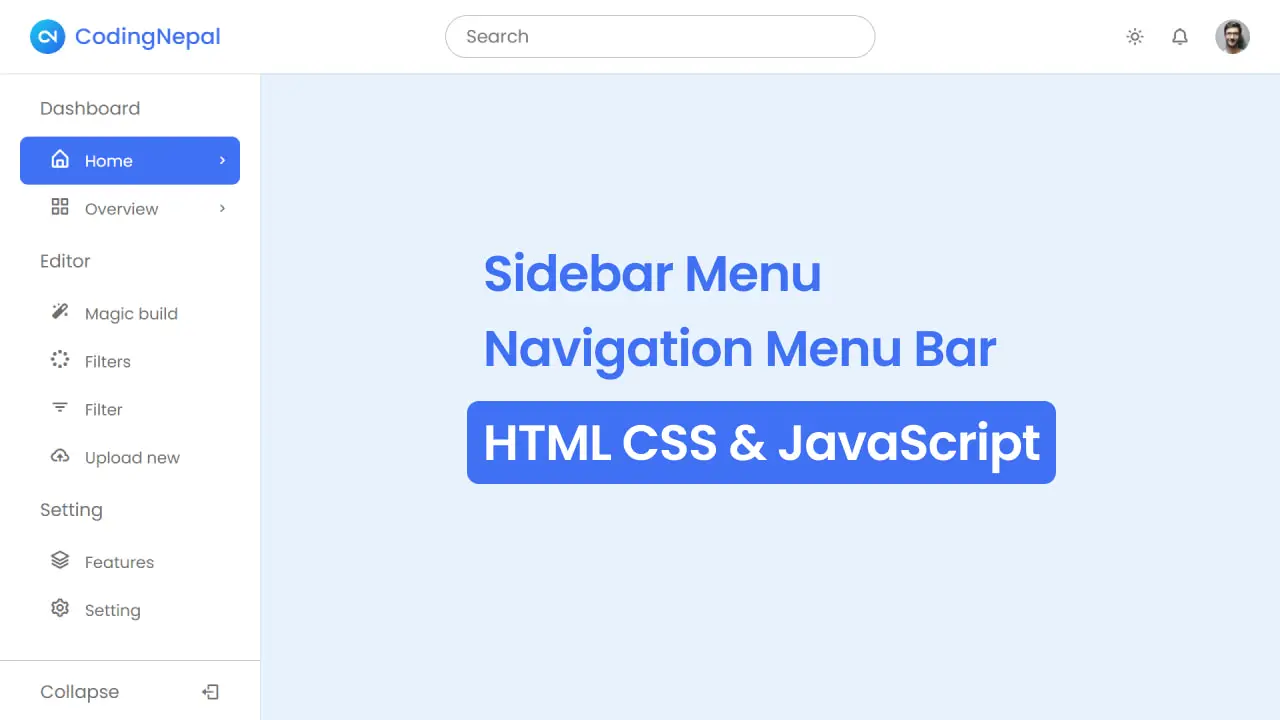









hello
thank you so much for the supoport and i havea question about how the background works for this design, can i just put in image in the css code or html ? how can i make the background image responsive ?
thank you so much again!