Are you looking for Simple Website Design, If your answer is yes then you are in the right post? In this blog, you will learn to create a simple website design using HTML & CSS. I already have created a lot of Website Designs. I hope you will like those projects.
A website is a collection of web pages located under a single domain name. websites are typically dedicated to a particular topic or purpose, such as news, education, commerce, entertainment, or social networking.
Have a quick look at the given preview of our website. In this image, I have added a full background image, a logo, links, text, and buttons. And here, as you can see, when I take the cursor over the link, the link’s color will be pink.
If you want to see the actual demo of this Website then you can watch the video given below. After watching the video tutorial, You will also get an idea of the HTML and CSS code that I have used to create this website.
Video Tutorial | Create Simple Website in HTML & CSS
As you have seen in this video tutorial of this Simple Website. First, there is a full background image after that you can see the logo, some links, texts, and buttons. As you’ve seen in this video whenever I take the cursor over the menu links the color of the menu link will be changed, also whenever I take the cursor over the hire me button the background color of the link will be changed and you can see white text color and border color there.
That’s how you can create a simple website design using HTML and CSS only. I hope you are now able to create this simple website using HTML and CSS. If you are a beginner I suggest you don’t skip the video. It might be difficult for you so, try to understand the codes, methods, and logic.
You May Like This:
A Simple Website [Source Codes]
- Create a folder. You can name this folder whatever you want, and inside this folder, create the mentioned files.
- Create an
index.htmlfile. The file name must be index and its extension .html - Create a
style.cssfile. The file name must be style and its extension .css
First, paste the following codes into your index.html file.
<!DOCTYPE html>
<!-- Coding By CodingNepal - codingnepalweb.com -->
<html lang="en">
<head>
<meta charset="UTF-8">
<meta name="viewport" content="width=device-width, initial-scale=1.0">
<meta http-equiv="X-UA-Compatible" content="ie=edge">
<title>Simple Website Design</title>
<!---Custom Css File!--->
<link rel="stylesheet" href="style.css">
</head>
<body>
<div class="container">
<nav>
<div class="logo">
<a href="#">Portfo<span>lio.</span></a>
</div>
<ul>
<li><a href="#">Home</a></li>
<li><a href="#">About</a></li>
<li><a href="#">Services</a></li>
<li><a href="#">Contact</a></li>
</ul>
<div class="buttons">
<a href="#" class="login">Log in</a>
<a href="#" class="btn">Register</a>
</div>
</nav>
<div class="content">
<h2>Hello,<br>It's Me CoderGirl</h2>
<p>I'm A Web Developer & Designer. I Will Make Your Project Beautiful And Attractive,<br>You Can Find Me On GitHub.</p>
</div>
<div class="link">
<a href="#" class="hire">Hire Me</a>
</div>
</div>
</body>
</html>
Second, paste the following codes into your style.css file.
@import url('https://fonts.googleapis.com/css2?family=Karla:wght@300;400;500;600;700&display=swap');
*{
margin: 0;
padding: 0;
box-sizing: border-box;
font-family: 'Karla', sans-serif;
}
body{
color: #fff;
}
.container{
width: 100%;
height: 100vh;
background-image: url(back.jpg);
background-position: center;
background-size: cover;
padding-top: 35px;
padding-left: 8%;
padding-right: 8%;
}
nav{
padding: 10px 0;
display: flex;
align-items: center;
justify-content: space-between;
}
.logo a{
font-size: 40px;
text-decoration: none;
}
span{
color: #f9004d;
}
nav ul li{
display: inline-block;
list-style: none;
margin: 10px 15px;
}
nav ul li a{
text-decoration: none;
transition: 0.5s;
}
nav ul li a:hover{
color: #f9004d;
}
.login{
text-decoration: none;
margin-right: 15px;
font-size: 18px;
}
.btn{
background: #000;
border-radius: 6px;
padding: 9px 25px;
text-decoration: none;
transition: 0.5s;
font-size: 18px;
}
.content{
margin-top: 10%;
max-width: 600px;
}
.content h2{
font-size: 60px
}
.content p{
margin-top: 10px;
line-height: 25px;
}
a{
color: #fff;
}
.link {
margin-top: 30px;
}
.hire{
color: #000;
text-decoration: none;
background: #fff;
padding: 9px 25px;
font-weight: bold;
border-radius: 6px;
transition: 0.5s;
}
.link .hire:hover{
background: transparent;
border: 1px solid #fff;
color: #fff;
}
That’s all, now you’ve successfully created a project on the Website. If your code doesn’t work or you’ve faced any problems, please download the source code files from the given download button. It’s free and a zip file containing the project folder with source code files will be downloaded.






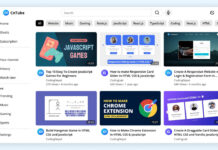








Wow I never knew coding a good looking website was that simple! Thanks for teaching us such a lovely skill. I could use such kind of videos every now and then, especially now that I’m learning how to code websites