As a website visitor, you’ve probably noticed sidebars on various sites. But as a beginner web developer, have you ever wondered how to create one using only HTML and CSS? Yes, just HTML and CSS! Creating a sidebar helps the beginner to gain a solid understanding of HTML basics, improve CSS styling skills, and get practical experience in web design.
In this blog post, I’ll show you how to make a responsive sidebar using just HTML and CSS. The sidebar will start hidden, showing only icons for each link. When you hover over it, the sidebar will smoothly expand to show the links.
We’ll use basic HTML elements like <aside>, <ul>, <li>, and <a>, and simple CSS properties to style it. This CSS sidebar project is straightforward, so you should find it easy to follow and understand the code.
Video Tutorial of Responsive Sidebar Menu in HTML & CSS
The YouTube video above is a great resource if you prefer learning from video tutorials. In this video, I explain each line of code and provide informative comments to make the process of creating your HTML sidebar easy to follow, especially for beginners.
However, if you prefer reading blog posts or need a step-by-step guide for this project, you can keep reading this post.
Steps to Create Responsive Sidebar in HTML and CSS
To create a responsive sidebar using HTML and CSS only, follow these simple step-by-step instructions:
- First, create a folder with any name you like. Then, make the necessary files inside it.
- Create a file called
index.htmlto serve as the main file. - Create a file called
style.cssfor the CSS code. - Finally, download the Images folder and place it in your project directory. This folder contains the logo and user images used for this sidebar project.
To start, add the following HTML codes to your index.html file: This code contains essential HTML markup with different semantic tags like <aside>, <ul>, <li>, and <a> to create our sidebar layout.
<!DOCTYPE html>
<!-- Coding By CodingNepal - www.codingnepalweb.com -->
<html lang="en">
<head>
<meta charset="UTF-8" />
<meta name="viewport" content="width=device-width, initial-scale=1.0" />
<title>Sidebar Menu HTML and CSS | CodingNepal</title>
<!-- Linking Google Font Link For Icons -->
<link rel="stylesheet"
href="https://fonts.googleapis.com/css2?family=Material+Symbols+Outlined:opsz,wght,FILL,[email protected],100..700,0..1,-50..200" />
<link rel="stylesheet" href="style.css" />
</head>
<body>
<aside class="sidebar">
<div class="sidebar-header">
<img src="images/logo.png" alt="logo" />
<h2>CodingLab</h2>
</div>
<ul class="sidebar-links">
<h4>
<span>Main Menu</span>
<div class="menu-separator"></div>
</h4>
<li>
<a href="#">
<span class="material-symbols-outlined"> dashboard </span>Dashboard</a>
</li>
<li>
<a href="#"><span class="material-symbols-outlined"> overview </span>Overview</a>
</li>
<li>
<a href="#"><span class="material-symbols-outlined"> monitoring </span>Analytic</a>
</li>
<h4>
<span>General</span>
<div class="menu-separator"></div>
</h4>
<li>
<a href="#"><span class="material-symbols-outlined"> folder </span>Projects</a>
</li>
<li>
<a href="#"><span class="material-symbols-outlined"> groups </span>Groups</a>
</li>
<li>
<a href="#"><span class="material-symbols-outlined"> move_up </span>Transfer</a>
</li>
<li>
<a href="#"><span class="material-symbols-outlined"> flag </span>All Reports</a>
</li>
<li>
<a href="#"><span class="material-symbols-outlined">
notifications_active </span>Notifications</a>
</li>
<h4>
<span>Account</span>
<div class="menu-separator"></div>
</h4>
<li>
<a href="#"><span class="material-symbols-outlined"> account_circle </span>Profile</a>
</li>
<li>
<a href="#"><span class="material-symbols-outlined"> settings </span>Settings</a>
</li>
<li>
<a href="#"><span class="material-symbols-outlined"> logout </span>Logout</a>
</li>
</ul>
<div class="user-account">
<div class="user-profile">
<img src="images/profile-img.jpg" alt="Profile Image" />
<div class="user-detail">
<h3>Eva Murphy</h3>
<span>Web Developer</span>
</div>
</div>
</div>
</aside>
</body>
</html>
Next, add the following CSS codes to your style.css file to make your sidebar functional and visually appealing. Feel free to experiment with different CSS properties, such as colors, fonts, backgrounds, etc., to make your sidebar even more attractive.
/* Importing Google font - Poppins */
@import url("https://fonts.googleapis.com/css2?family=Poppins:wght@400;500;600;700&display=swap");
* {
margin: 0;
padding: 0;
box-sizing: border-box;
font-family: "Poppins", sans-serif;
}
body {
min-height: 100vh;
background: #F0F4FF;
}
.sidebar {
position: fixed;
top: 0;
left: 0;
height: 100%;
width: 85px;
display: flex;
overflow-x: hidden;
flex-direction: column;
background: #161a2d;
padding: 25px 20px;
transition: all 0.4s ease;
}
.sidebar:hover {
width: 260px;
}
.sidebar .sidebar-header {
display: flex;
align-items: center;
}
.sidebar .sidebar-header img {
width: 42px;
border-radius: 50%;
}
.sidebar .sidebar-header h2 {
color: #fff;
font-size: 1.25rem;
font-weight: 600;
white-space: nowrap;
margin-left: 23px;
}
.sidebar-links h4 {
color: #fff;
font-weight: 500;
white-space: nowrap;
margin: 10px 0;
position: relative;
}
.sidebar-links h4 span {
opacity: 0;
}
.sidebar:hover .sidebar-links h4 span {
opacity: 1;
}
.sidebar-links .menu-separator {
position: absolute;
left: 0;
top: 50%;
width: 100%;
height: 1px;
transform: scaleX(1);
transform: translateY(-50%);
background: #4f52ba;
transform-origin: right;
transition-delay: 0.2s;
}
.sidebar:hover .sidebar-links .menu-separator {
transition-delay: 0s;
transform: scaleX(0);
}
.sidebar-links {
list-style: none;
margin-top: 20px;
height: 80%;
overflow-y: auto;
scrollbar-width: none;
}
.sidebar-links::-webkit-scrollbar {
display: none;
}
.sidebar-links li a {
display: flex;
align-items: center;
gap: 0 20px;
color: #fff;
font-weight: 500;
white-space: nowrap;
padding: 15px 10px;
text-decoration: none;
transition: 0.2s ease;
}
.sidebar-links li a:hover {
color: #161a2d;
background: #fff;
border-radius: 4px;
}
.user-account {
margin-top: auto;
padding: 12px 10px;
margin-left: -10px;
}
.user-profile {
display: flex;
align-items: center;
color: #161a2d;
}
.user-profile img {
width: 42px;
border-radius: 50%;
border: 2px solid #fff;
}
.user-profile h3 {
font-size: 1rem;
font-weight: 600;
}
.user-profile span {
font-size: 0.775rem;
font-weight: 600;
}
.user-detail {
margin-left: 23px;
white-space: nowrap;
}
.sidebar:hover .user-account {
background: #fff;
border-radius: 4px;
}
That’s it! If you’ve added the code correctly, you’re ready to see your sidebar. Open the index.html file in your preferred browser to view the sidebar in action.
Conclusion and final words
Creating a sidebar using HTML and CSS is an achievable task for beginners in web development. By following the steps and code provided in this blog post, you successfully created your sidebar. This project helped you grasp the essentials of HTML structure and CSS styling, giving you a foundational understanding of how sidebars are structured and designed.
To further boost your web development skills, especially with sidebars, consider recreating other attractive sidebars showcased on this website. Many of these sidebars utilize JavaScript to implement advanced features such as dark mode, dropdown menus, and more.
If you encounter any problems while creating your sidebar, you can download the source code files for this project for free by clicking the “Download” button. You can also view a live demo of it by clicking the “View Live” button.





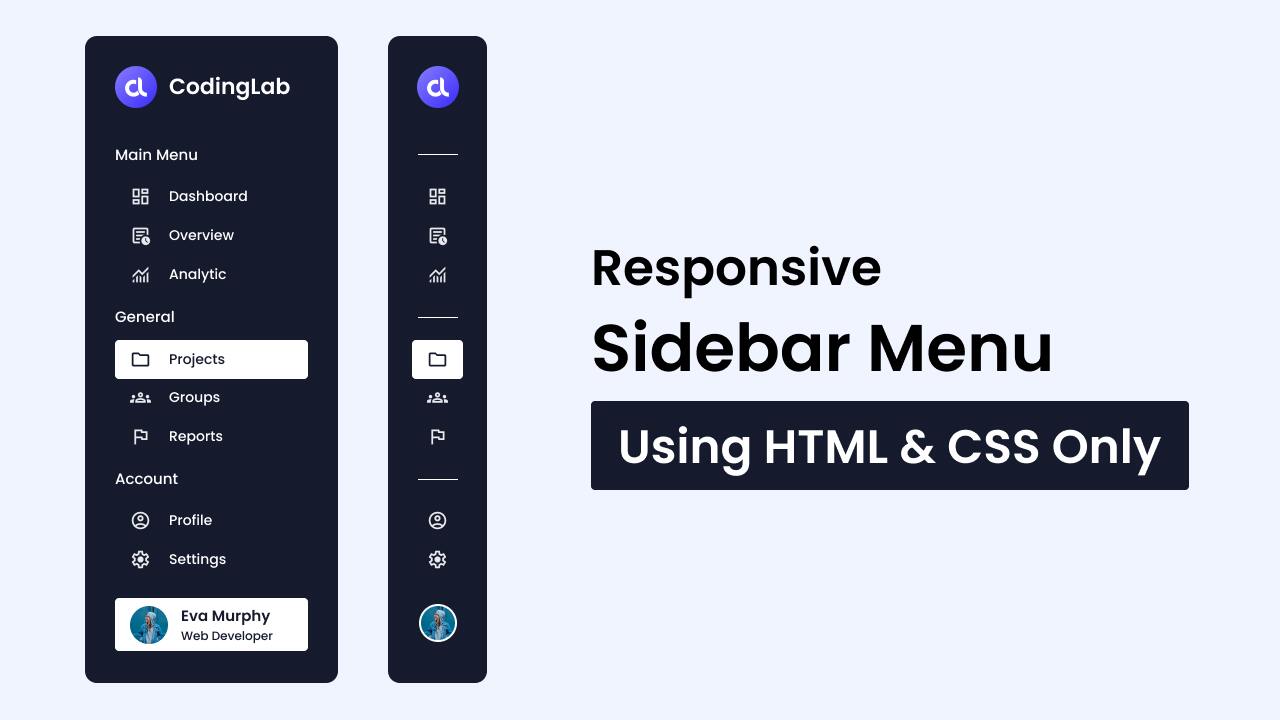









Hi CodingNepal I’m Fousseyni DIALLO, I like really your projects, this is amazing and fabulous
Please can you help me create a short video sharing website like tiktok