Hello friends, today in this blog, you’ll learn how to Build A Memory Card Game in HTML CSS & JavaScript. In the earlier blog, I have shared how to build a Typing Speed Test Game in JavaScript, and now it’s time to create a memory or matching cards game.
Memory card is a simple matching cards game in which all the cards are flipped backside on a surface, and two cards are flipped face up over each turn. The objective of this game is to match all the pairs of cards.
In this game (Memory Card Game in JavaScript), You’ll see the two demos. In demo 1, there are 16 cards where every two cards have the same images, but each card is placed randomly, and you have to find them. There is no time limit to find the pairs of cards.
In demo 2, everything is the same as in demo 1, but there is a time limit of 30 seconds, and you have to find the pair of cards in this given time. If you’re feeling difficult to understand what I’m saying, you can watch demos or a full video tutorial of this game.
Video Tutorial of Memory Card Game in JavaScript
I hope you have seen the above video, where I have shown the demos of this memory card game and how I created it using HTML CSS & JavaScript. If you’re too beginner and didn’t build any JavaScript project before, then you may have difficulties to understand the codes of this game.
So, I would suggest you watch the video 2-3 times and try to understand each JavaScript line of this game because I have explained the JavaScript codes with written comments which help you to understand the codes more easily but if you liked these matching cards game and want to get source codes or files, you can get them from the bottom of this page.
You might like this:
- Dictionary Web Application JavaScript
- Random Quotes Generator in JavaScript
- Text To Speech Converter in JavaScript
- Awesome Quiz Web Application JavaScript
Memory Card Game in JavaScript [Source Codes]
To create this Memory or Matching Card Game in JavaScript. First, you need to create three Files: HTML, CSS & JavaScript File. After creating these files, you have to paste the given codes into your file.
Remember, If you copy-paste the codes, then you won’t get images that are used in this game, and also you won’t get source codes of demo 2 of this game. If you want these, you can easily download the source files of this memory card game from the bottom download button.
First, create an HTML file with the name of index.html and paste the given codes into your HTML file. You’ve to create a file with .html extension.
<!DOCTYPE html>
<!-- Coding By CodingNepal - youtube.com/codingnepal -->
<html lang="en" dir="ltr">
<head>
<meta charset="utf-8">
<title>Memory Card Game in JavaScript | CodingNepal</title>
<link rel="stylesheet" href="style.css">
<meta name="viewport" content="width=device-width, initial-scale=1.0">
</head>
<body>
<div class="wrapper">
<ul class="cards">
<li class="card">
<div class="view front-view">
<img src="images/que_icon.svg" alt="icon">
</div>
<div class="view back-view">
<img src="images/img-1.png" alt="card-img">
</div>
</li>
<li class="card">
<div class="view front-view">
<img src="images/que_icon.svg" alt="icon">
</div>
<div class="view back-view">
<img src="images/img-6.png" alt="card-img">
</div>
</li>
<li class="card">
<div class="view front-view">
<img src="images/que_icon.svg" alt="icon">
</div>
<div class="view back-view">
<img src="images/img-3.png" alt="card-img">
</div>
</li>
<li class="card">
<div class="view front-view">
<img src="images/que_icon.svg" alt="icon">
</div>
<div class="view back-view">
<img src="images/img-2.png" alt="card-img">
</div>
</li>
<li class="card">
<div class="view front-view">
<img src="images/que_icon.svg" alt="icon">
</div>
<div class="view back-view">
<img src="images/img-1.png" alt="card-img">
</div>
</li>
<li class="card">
<div class="view front-view">
<img src="images/que_icon.svg" alt="icon">
</div>
<div class="view back-view">
<img src="images/img-5.png" alt="card-img">
</div>
</li>
<li class="card">
<div class="view front-view">
<img src="images/que_icon.svg" alt="icon">
</div>
<div class="view back-view">
<img src="images/img-2.png" alt="card-img">
</div>
</li>
<li class="card">
<div class="view front-view">
<img src="images/que_icon.svg" alt="icon">
</div>
<div class="view back-view">
<img src="images/img-6.png" alt="card-img">
</div>
</li>
<li class="card">
<div class="view front-view">
<img src="images/que_icon.svg" alt="icon">
</div>
<div class="view back-view">
<img src="images/img-3.png" alt="card-img">
</div>
</li>
<li class="card">
<div class="view front-view">
<img src="images/que_icon.svg" alt="icon">
</div>
<div class="view back-view">
<img src="images/img-4.png" alt="card-img">
</div>
</li>
<li class="card">
<div class="view front-view">
<img src="images/que_icon.svg" alt="icon">
</div>
<div class="view back-view">
<img src="images/img-5.png" alt="card-img">
</div>
</li>
<li class="card">
<div class="view front-view">
<img src="images/que_icon.svg" alt="icon">
</div>
<div class="view back-view">
<img src="images/img-4.png" alt="card-img">
</div>
</li>
<li class="card">
<div class="view front-view">
<img src="images/que_icon.svg" alt="icon">
</div>
<div class="view back-view">
<img src="images/img-4.png" alt="card-img">
</div>
</li>
<li class="card">
<div class="view front-view">
<img src="images/que_icon.svg" alt="icon">
</div>
<div class="view back-view">
<img src="images/img-4.png" alt="card-img">
</div>
</li>
<li class="card">
<div class="view front-view">
<img src="images/que_icon.svg" alt="icon">
</div>
<div class="view back-view">
<img src="images/img-4.png" alt="card-img">
</div>
</li>
<li class="card">
<div class="view front-view">
<img src="images/que_icon.svg" alt="icon">
</div>
<div class="view back-view">
<img src="images/img-4.png" alt="card-img">
</div>
</li>
</ul>
</div>
<script src="script.js"></script>
</body>
</html>
Second, create a CSS file with the name of style.css and paste the given codes in your CSS file. Remember, you’ve to create a file with .css extension.
/* Import Google Font - Poppins */
@import url('https://fonts.googleapis.com/css2?family=Poppins:wght@400;500;600;700&display=swap');
*{
margin: 0;
padding: 0;
box-sizing: border-box;
font-family: 'Poppins', sans-serif;
}
body{
display: flex;
align-items: center;
justify-content: center;
min-height: 100vh;
background: #6563FF;
}
.wrapper{
padding: 25px;
border-radius: 10px;
background: #F8F8F8;
box-shadow: 0 10px 30px rgba(0,0,0,0.1);
}
.cards, .card, .view{
display: flex;
align-items: center;
justify-content: center;
}
.cards{
height: 400px;
width: 400px;
flex-wrap: wrap;
justify-content: space-between;
}
.cards .card{
cursor: pointer;
list-style: none;
user-select: none;
position: relative;
perspective: 1000px;
transform-style: preserve-3d;
height: calc(100% / 4 - 10px);
width: calc(100% / 4 - 10px);
}
.card.shake{
animation: shake 0.35s ease-in-out;
}
@keyframes shake {
0%, 100%{
transform: translateX(0);
}
20%{
transform: translateX(-13px);
}
40%{
transform: translateX(13px);
}
60%{
transform: translateX(-8px);
}
80%{
transform: translateX(8px);
}
}
.card .view{
width: 100%;
height: 100%;
position: absolute;
border-radius: 7px;
background: #fff;
pointer-events: none;
backface-visibility: hidden;
box-shadow: 0 3px 10px rgba(0,0,0,0.1);
transition: transform 0.25s linear;
}
.card .front-view img{
width: 19px;
}
.card .back-view img{
max-width: 45px;
}
.card .back-view{
transform: rotateY(-180deg);
}
.card.flip .back-view{
transform: rotateY(0);
}
.card.flip .front-view{
transform: rotateY(180deg);
}
@media screen and (max-width: 700px) {
.cards{
height: 350px;
width: 350px;
}
.card .front-view img{
width: 17px;
}
.card .back-view img{
max-width: 40px;
}
}
@media screen and (max-width: 530px) {
.cards{
height: 300px;
width: 300px;
}
.card .front-view img{
width: 15px;
}
.card .back-view img{
max-width: 35px;
}
}
Last, create a JavaScript file with the name of script.js and paste the given codes in your JavaScript file. Remember, you’ve to create a file with .js extension.
const cards = document.querySelectorAll(".card");
let matched = 0;
let cardOne, cardTwo;
let disableDeck = false;
function flipCard({target: clickedCard}) {
if(cardOne !== clickedCard && !disableDeck) {
clickedCard.classList.add("flip");
if(!cardOne) {
return cardOne = clickedCard;
}
cardTwo = clickedCard;
disableDeck = true;
let cardOneImg = cardOne.querySelector(".back-view img").src,
cardTwoImg = cardTwo.querySelector(".back-view img").src;
matchCards(cardOneImg, cardTwoImg);
}
}
function matchCards(img1, img2) {
if(img1 === img2) {
matched++;
if(matched == 8) {
setTimeout(() => {
return shuffleCard();
}, 1000);
}
cardOne.removeEventListener("click", flipCard);
cardTwo.removeEventListener("click", flipCard);
cardOne = cardTwo = "";
return disableDeck = false;
}
setTimeout(() => {
cardOne.classList.add("shake");
cardTwo.classList.add("shake");
}, 400);
setTimeout(() => {
cardOne.classList.remove("shake", "flip");
cardTwo.classList.remove("shake", "flip");
cardOne = cardTwo = "";
disableDeck = false;
}, 1200);
}
function shuffleCard() {
matched = 0;
disableDeck = false;
cardOne = cardTwo = "";
let arr = [1, 2, 3, 4, 5, 6, 7, 8, 1, 2, 3, 4, 5, 6, 7, 8];
arr.sort(() => Math.random() > 0.5 ? 1 : -1);
cards.forEach((card, i) => {
card.classList.remove("flip");
let imgTag = card.querySelector(".back-view img");
imgTag.src = `images/img-${arr[i]}.png`;
card.addEventListener("click", flipCard);
});
}
shuffleCard();
cards.forEach(card => {
card.addEventListener("click", flipCard);
});
That’s all, now you’ve successfully built a Memory Card Game in HTML CSS & JavaScript. If your code doesn’t work or you’ve faced any problem, please download the source code files from the given download button. It’s free and a .zip file will be downloaded then you’ve to extract it. After you extracted this zip file, you’ll get two folders of both demo 1 and demo 2 of this game.





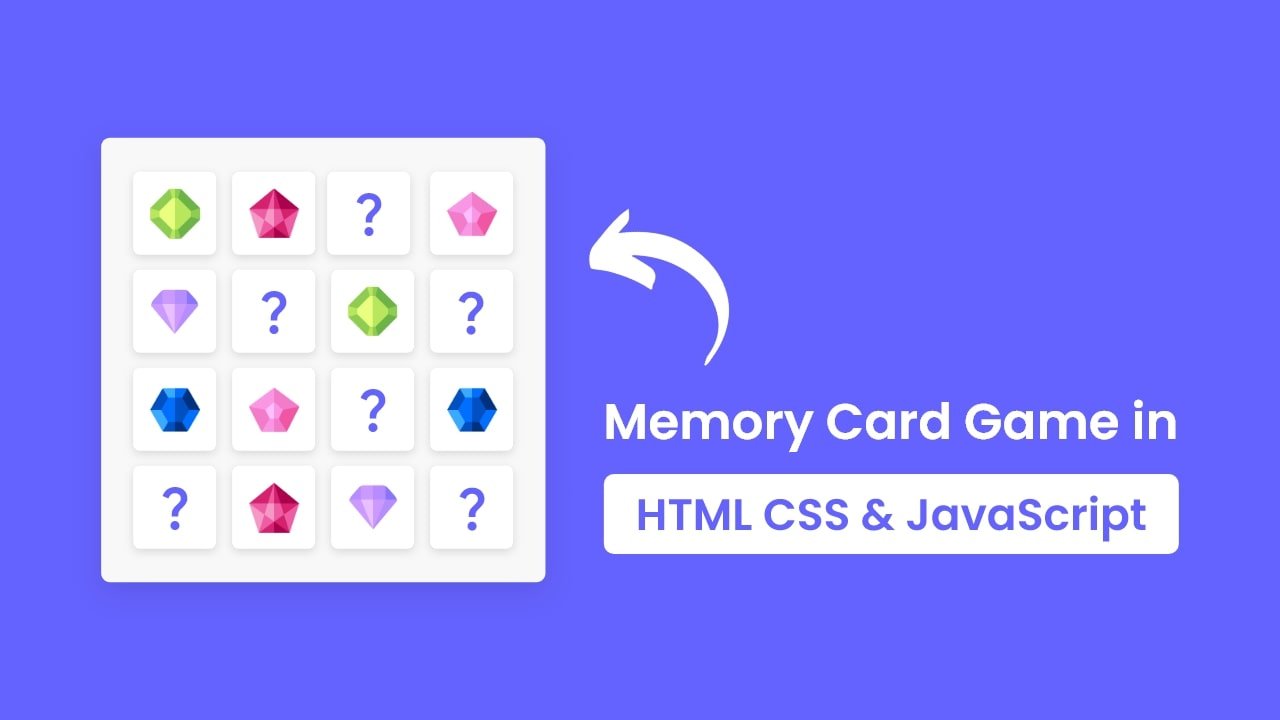
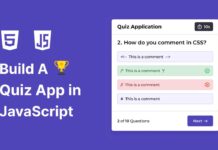
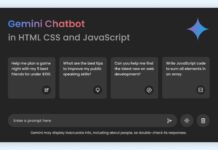






While creating the bigger memory by following your tutorial (Build A Memory Card Game in HTML CSS & JavaScript), I’ve found a problem.
I want to make 5×6 memory (bigger one) but when I put more than 23 cards, card photo doesn’t exist on the back of a card. I changed everything in Java and CSS to work with 30 cards so it should.
Hello,
Great game!
Could you perhaps do an update or talk through selecting randomized images from a larger array?
Let’s say there is an image bank of 50 gems, how would one pull 12 matching images from a larger image bank?
sir ,please post the demo 2 video
The code and video have different code…
With one is wrong?
I mean if you follow the video, you can’t finish up the project!
No, if you watch the video till the end and follow the codes step by step then your code should get the expected result. Maybe in this blog code, I’ve updated something that I realize later.
Then how did you completed any idea
it keeps on blocking me from downloading it, i have already allowed ads and everything else that it says on the notification about learn more, i really like you code and would like to use it. could you potentially send it to me?
Make sure ads are showing on the site or not.
omg nice game
How to make it into an app
Hello Master CN, would you mind to post How to custom video player with playlist,please. I Will so glad if you post itu next time.Great success from Java ,Indonesia