Hey friends, today in this blog, you’ll learn how to Build A Simple Alarm Clock in HTML CSS & JavaScript. In the earlier blog, I had shared how to Build A Digital Clock in JavaScript, and now it’s time to create a Digital Clock with an Alarm System.
In this Alarm Clock, as seen in the preview image, there is a digital clock that shows the current time along with some alarm options hour, minutes, am/pm. Users can select a time and set alarms for any time, whether AM or PM.
If you’re feeling difficulty to understand what I’m saying, you can watch a demo or full video tutorial of this Alarm Clock in JavaScript.
Video Tutorial of Alarm Clock in JavaScript
In the above video, you saw the demo of this alarm clock and how I built it using HTML CSS & JavaScript. If you’re already familiar with JavaScript Date() object, then this alarm code will be easy for you to understand.
If you liked this Alarm Clock and want to get source codes or files, you can easily get them from the bottom of this page. But, if you’re a beginner, I suggest you watch to the above video 2 or 3 times because, in the video, I’ve explained each JavaScript line with written comments that helps you to understand code more easily.
You might like this:
- Working Analog Clock in JavaScript
- Working Digital Clock in JavaScript
- Typing Speed Test Game in JavaScript
- Download Any File From URL JavaScript
Steps to Build An Alarm Clock in JavaScript
To build an Alarm Clock using HTML CSS & JavaScript, follow the given steps line by line:
- Create a folder. You can put any name of this folder and create the below-mentioned files inside this folder.
- Create an index.html file. The file name must be index and its extension .html
- Create a style.css file. The file name must be style and its extension .css
- Create a script.js file. The file name must be script and its extension .js
- Download the folder that contains the Ringtone and Clock Icon from Google Drive and put it in the same project folder.
First, paste the following codes into your index.html file:
<!DOCTYPE html>
<!-- Coding By CodingNepal - youtube.com/codingnepal -->
<html lang="en" dir="ltr">
<head>
<meta charset="utf-8">
<title>Alarm Clock in JavaScript | CodingNepal</title>
<link rel="stylesheet" href="style.css">
<meta name="viewport" content="width=device-width, initial-scale=1.0">
</head>
<body>
<div class="wrapper">
<img src="./files/clock.svg" alt="clock">
<h1>00:00:00 PM</h1>
<div class="content">
<div class="column">
<select>
<option value="Hour" selected disabled hidden>Hour</option>
</select>
</div>
<div class="column">
<select>
<option value="Minute" selected disabled hidden>Minute</option>
</select>
</div>
<div class="column">
<select>
<option value="AM/PM" selected disabled hidden>AM/PM</option>
</select>
</div>
</div>
<button>Set Alarm</button>
</div>
<script src="script.js"></script>
</body>
</html>
Second, paste the following codes into your style.css file:
/* Import Google font - Poppins */
@import url('https://fonts.googleapis.com/css2?family=Poppins:wght@400;500;600&display=swap');
*{
margin: 0;
padding: 0;
box-sizing: border-box;
font-family: 'Poppins', sans-serif;
}
body, .wrapper, .content{
display: flex;
align-items: center;
justify-content: center;
}
body{
padding: 0 10px;
min-height: 100vh;
background: #4A98F7;
}
.wrapper{
width: 440px;
padding: 30px 30px 38px;
background: #fff;
border-radius: 10px;
flex-direction: column;
box-shadow: 0 10px 25px rgba(0,0,0,0.1);
}
.wrapper img{
max-width: 103px;
}
.wrapper h1{
font-size: 38px;
font-weight: 500;
margin: 30px 0;
}
.wrapper .content{
width: 100%;
justify-content: space-between;
}
.content.disable{
cursor: no-drop;
}
.content .column{
padding: 0 10px;
border-radius: 5px;
border: 1px solid #bfbfbf;
width: calc(100% / 3 - 5px);
}
.content.disable .column{
opacity: 0.6;
pointer-events: none;
}
.column select{
width: 100%;
height: 53px;
border: none;
outline: none;
background: none;
font-size: 19px;
}
.wrapper button{
width: 100%;
border: none;
outline: none;
color: #fff;
cursor: pointer;
font-size: 20px;
padding: 17px 0;
margin-top: 20px;
border-radius: 5px;
background: #4A98F7;
}
Last, paste the following codes into your script.js file:
const currentTime = document.querySelector("h1"),
content = document.querySelector(".content"),
selectMenu = document.querySelectorAll("select"),
setAlarmBtn = document.querySelector("button");
let alarmTime, isAlarmSet,
ringtone = new Audio("./files/ringtone.mp3");
for (let i = 12; i > 0; i--) {
i = i < 10 ? `0${i}` : i;
let option = `<option value="${i}">${i}</option>`;
selectMenu[0].firstElementChild.insertAdjacentHTML("afterend", option);
}
for (let i = 59; i >= 0; i--) {
i = i < 10 ? `0${i}` : i;
let option = `<option value="${i}">${i}</option>`;
selectMenu[1].firstElementChild.insertAdjacentHTML("afterend", option);
}
for (let i = 2; i > 0; i--) {
let ampm = i == 1 ? "AM" : "PM";
let option = `<option value="${ampm}">${ampm}</option>`;
selectMenu[2].firstElementChild.insertAdjacentHTML("afterend", option);
}
setInterval(() => {
let date = new Date(),
h = date.getHours(),
m = date.getMinutes(),
s = date.getSeconds(),
ampm = "AM";
if(h >= 12) {
h = h - 12;
ampm = "PM";
}
h = h == 0 ? h = 12 : h;
h = h < 10 ? "0" + h : h;
m = m < 10 ? "0" + m : m;
s = s < 10 ? "0" + s : s;
currentTime.innerText = `${h}:${m}:${s} ${ampm}`;
if (alarmTime === `${h}:${m} ${ampm}`) {
ringtone.play();
ringtone.loop = true;
}
});
function setAlarm() {
if (isAlarmSet) {
alarmTime = "";
ringtone.pause();
content.classList.remove("disable");
setAlarmBtn.innerText = "Set Alarm";
return isAlarmSet = false;
}
let time = `${selectMenu[0].value}:${selectMenu[1].value} ${selectMenu[2].value}`;
if (time.includes("Hour") || time.includes("Minute") || time.includes("AM/PM")) {
return alert("Please, select a valid time to set Alarm!");
}
alarmTime = time;
isAlarmSet = true;
content.classList.add("disable");
setAlarmBtn.innerText = "Clear Alarm";
}
setAlarmBtn.addEventListener("click", setAlarm);
That’s all; now you’ve successfully Build An Alarm Clock in HTML, CSS, and JavaScript. If you encounter any problems or your code is not working as expected, you can download the source code files for this Alarm Clock by clicking on the given download button. It’s free, and a zip file will be downloaded that contains the project folder with source code files.





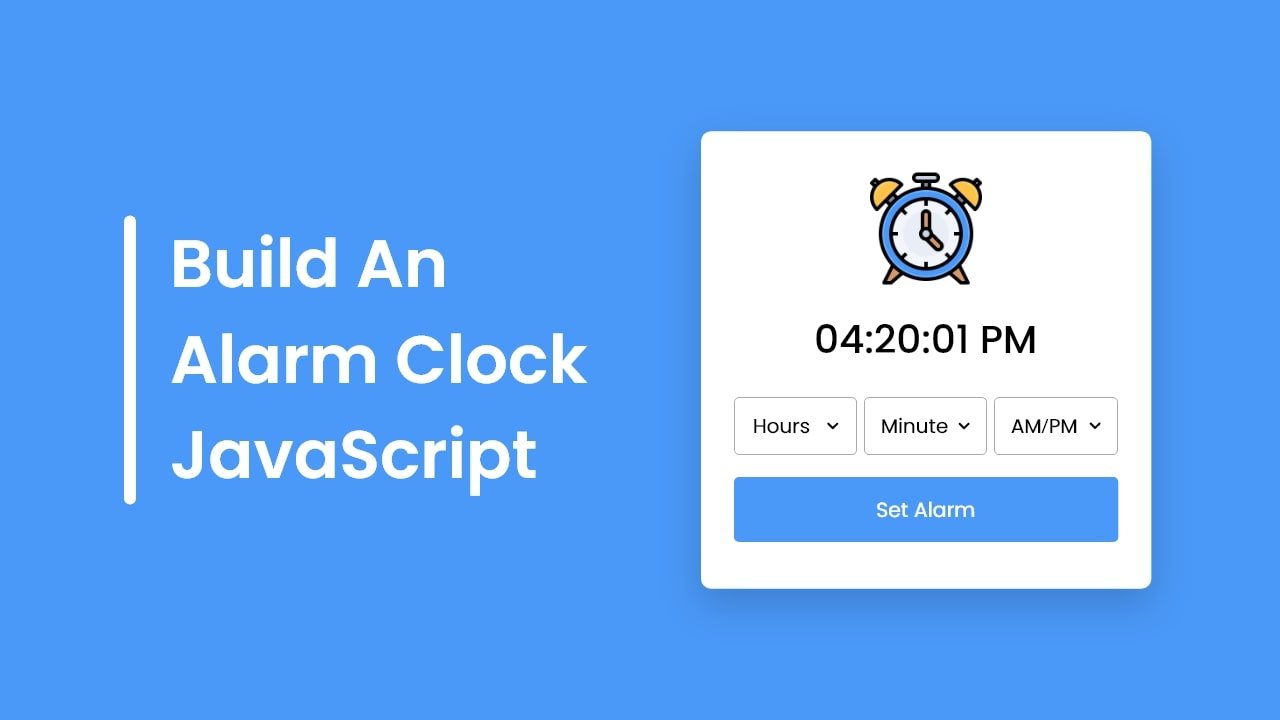
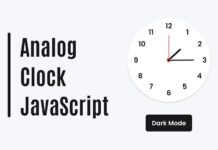
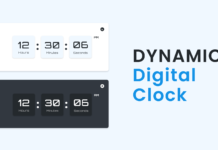







Comment:ur website is greate web
Nice .your website is really cool.
Thank you bro!!
thnak you for this tutorial.
How to add 2 projects in one file?
great bro